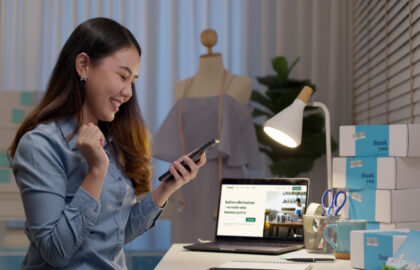You can now sell your own products directly through Facebook. Get ready for social selling using your Facebook account.
Setting Up Your Facebook Shop
First, you need to set up a shop on Facebook, you must have the following:
-
Be a Business Manager admin
-
Own your Facebook Page and catalogue in the same Business Manager
-
You must also have Manage Page permissions for the Page and Manage catalogue permissions for the catalogue in Business Manager
Creating your shop
You’ll need to use a desktop computer to set up your shop in Commerce Manager.
- Access the Create your shop page.
- In the Choose a way to sell section, click Create a shop and choose to Get Started.
- In the Assets section, select on your shop to upgrade, or click + Create a shop.
- In the Start setting up your shop section, select Your website. Click Get Started.
- In the Choose your business section, you’ll see a list of Facebook Pages that you’re a Page admin on. Select the business you’d like to add your shop to. Click Next.
- In the Account details section, you must provide an account name and select a business account. Click Next.
- From the Where people can view your shop section, select where you’d like to create your shop. If you have an Instagram business profile and a Facebook Page, you can select both.
- In the Catalogue section, you can select an existing catalogue or create a new one and click Next. Note that you can only select one catalogue to use for your shop and you can’t switch it later.
- You must look over your shop details, review and agree to the Seller Performance and Accountability Policies before you click Create your shop.
Facebook Channel Setup Process
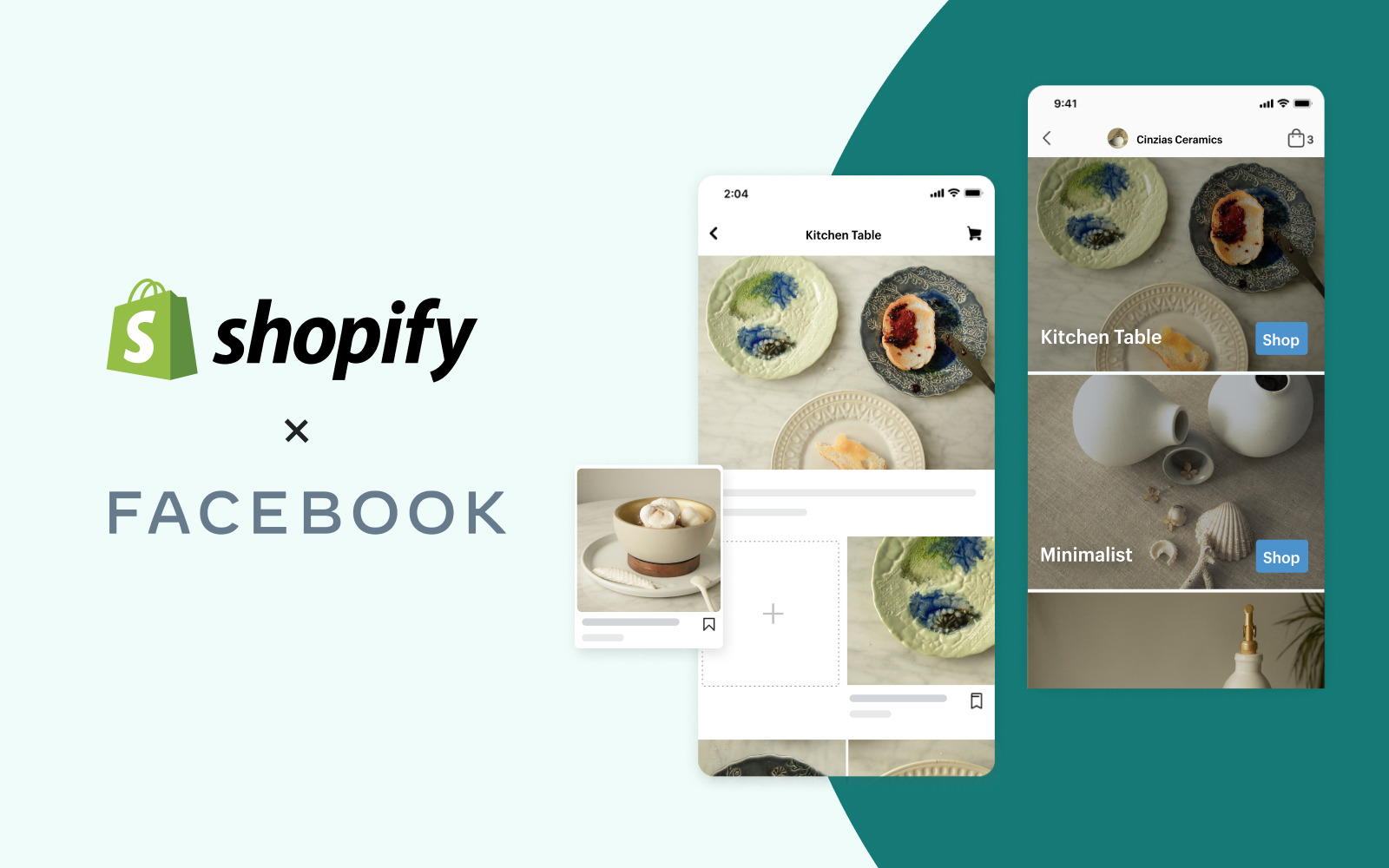
When you create your own Facebook Shop, Facebook generates a Shop tab on your page that shows your Shopify products when linked.
Install the Facebook channel and click Facebook’s Shop to begin set up. The feature will also be accessible on the Overview page.
If you’ve opened Facebook Marketing, you need to contact a Facebook Commerce Manager account to activate your shop by choosing the Start set up in the shop’s section.
Creating the Shop channel
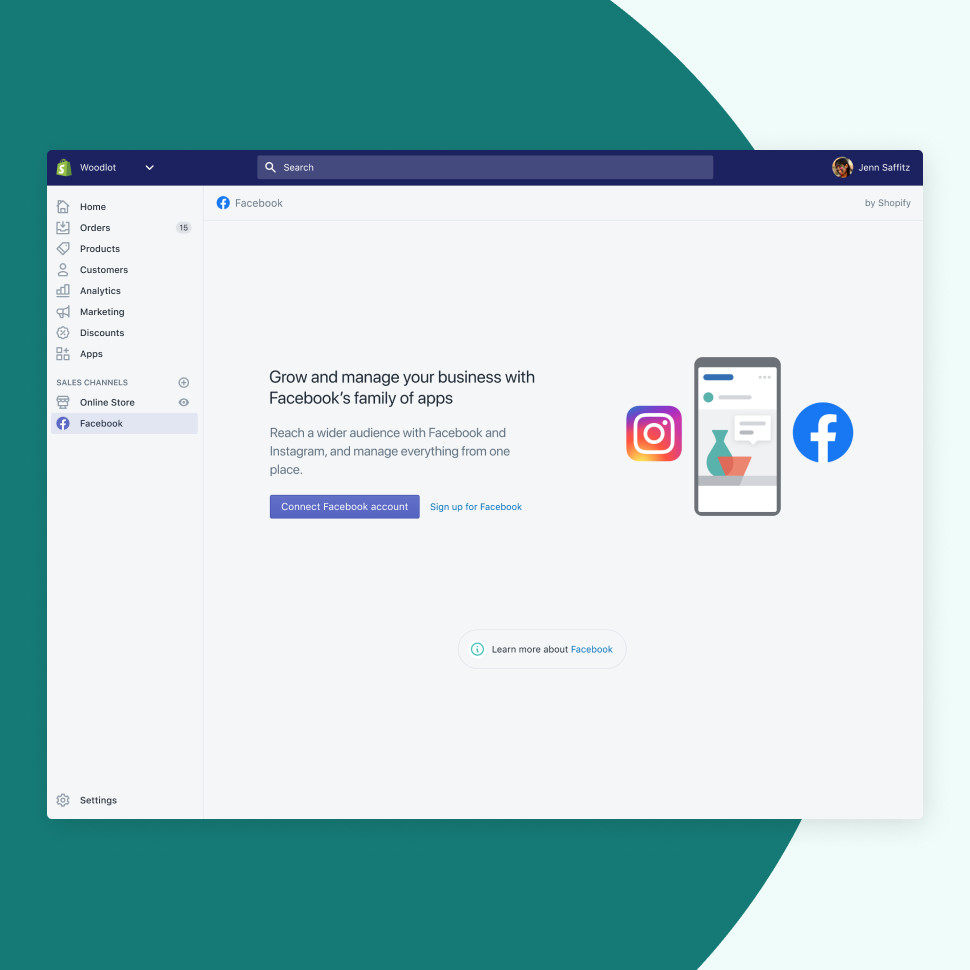
The steps below are only for FB’s Shop sales channel as this is no longer available on the Shopify app store. This will only be applicable if you’ve used the Instagram sales channel.
- Meet the requirements for selling on Facebook, has a Facebook Page for your business, and have read Facebook’s policies.
- Include FB’s Store in your Shopify admin, and wait for Facebook to evaluate your shop.
- Publish products and collections to Facebook by displaying them to your FB Store. After creating a collection, the Shop section should appear on your Facebook Page.
Add Facebook’s Shop
You can add Facebook Shop and connect it to your account. You must wait for Facebook to evaluate your store before you can start to sell.
Desktop:
- From your Shopify admin, click the
+button beside the Sales channels heading. - On the Add sales channel dialog, click Facebook Shop to learn more about the sales channel.
- Click Add channel.
- Connect the Facebook account you want associated with your products:
- Go to Facebook Shop > Account.
- Tap Connect account.
- If you are already logged in to Facebook, then confirm that you’re using the correct Facebook account. If you are not logged in, then enter your Facebook login information.
- Follow the prompts on the Log in with Facebook dialog to allow Shopify to connect with your business’s Facebook page.
iPhone:
- From the Shopify app, tap Store.
- Tap Add channel beside Sales channels.
- From the Add sales channel screen, tap Facebook Shop.
- Tap Add Facebook Shop.
- Connect the Facebook account you want to be associated with your products:
- Go to Facebook Shop > Account.
- Tap Connect account.
- If you are already logged in to Facebook, then confirm that you’re using the correct Facebook account. If you are not logged in, then enter your Facebook login information.
- Follow the prompts on the Log in with Facebook dialog to allow Shopify to connect with your business’s Facebook page.
Android:
- From the Shopify app, tap Store.
- Tap the
+the button beside Sales channels. - From the Add sales channel screen, tap Facebook Shop.
- Tap ADD FACEBOOK SHOP.
- Connect the Facebook account you want to be associated with your products:
- Go to Facebook Shop > Account.
- Tap Connect account.
- If you are already logged in to Facebook, then confirm that you’re using the correct Facebook account. If you are not logged in, then enter your Facebook login information.
- Follow the prompts on the Log in with Facebook dialog to allow Shopify to connect with your business’s Facebook page.
You must wait for Facebook to review your store, which can take up to 48 hours. You will be notified by email and in Shopify when Facebook finishes the review process.
However, if your store is rejected, you can contact Facebook Help for more information. All accounts, pages, and products associated with Facebook Shop are always subject to approval by Facebook.
Review the Facebook sales policy
Before setting up your FB shop, read and review Facebook’s Commerce Product Merchant Agreement.
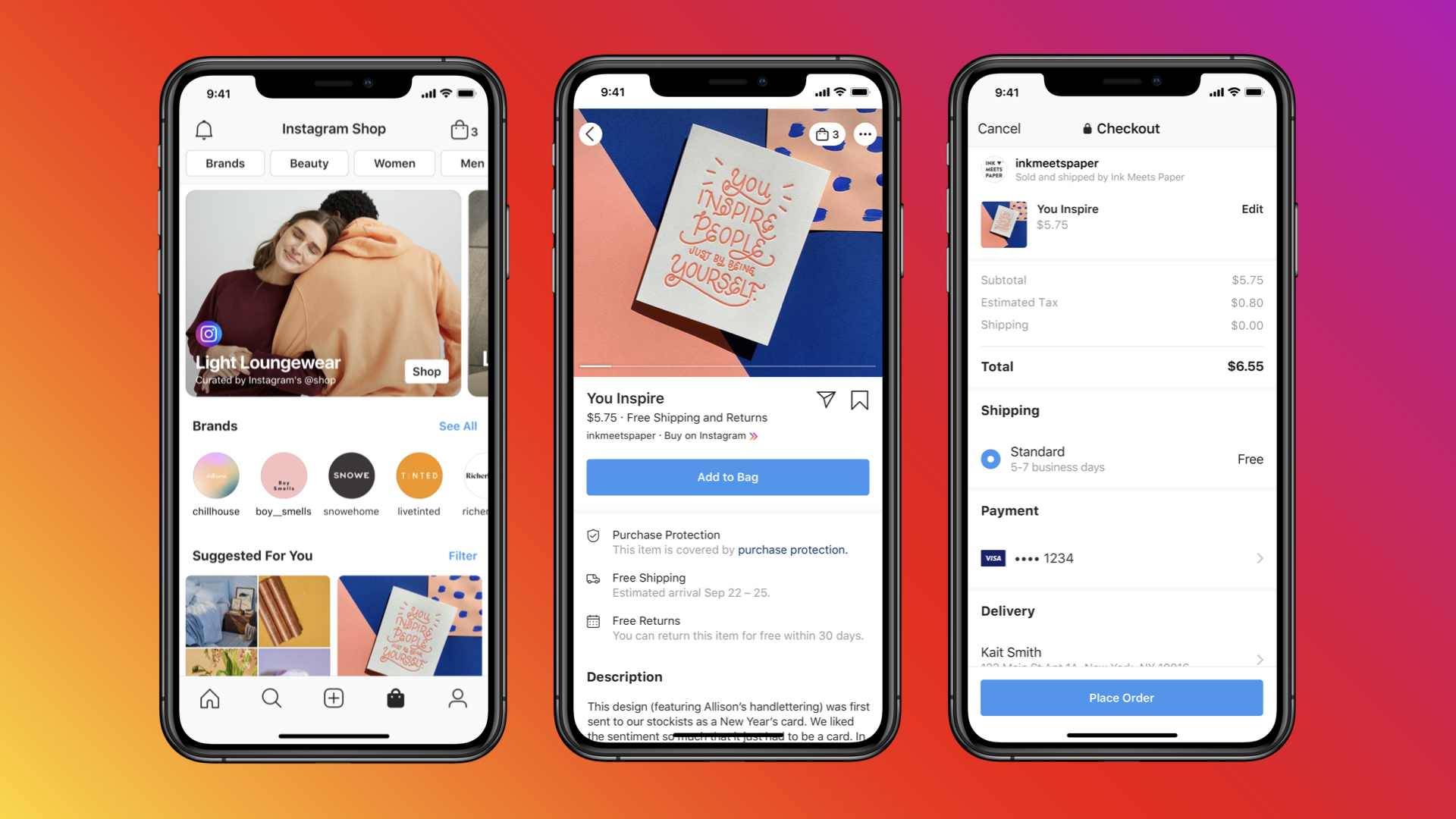
Set up your Facebook Shop now and integrate it into your Shopify store through the channel setup process. Contact us and our team will help you integrate your Shopify products into your Facebook Shop.
About D38 Ecommerce Agency
D38 is a South East Asia-focused e-commerce agency that provides end-to-end e-commerce solutions to grow your business in the digital space and generate ongoing monthly revenue. Our e-commerce solutions range from website development, store management, logistics, CRM, customer loyalty programs, automated email marketing, SEO, marketing tools, product press-release (PR) to reputation management – helping international companies simplify e-commerce management across ASEAN Economic Community (AEC).
Our team consists of certified Shopify eCommerce experts, designers, developers, content creators, and strategists working together to support and provide a seamless online shopping experience for our clients’ eCommerce websites.
We also have a market-specific digital channels team focusing on providing support for LINE Thailand and Japan, Naver for Korea, and ZhaoVN for global Chinese readers for social news and updates.
#Shopify #Facebook #FacebookShop #Ecoomerce #D38
D38 is a member of Digital 38 Group.