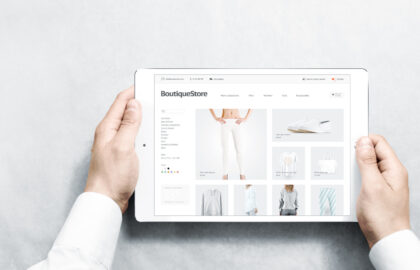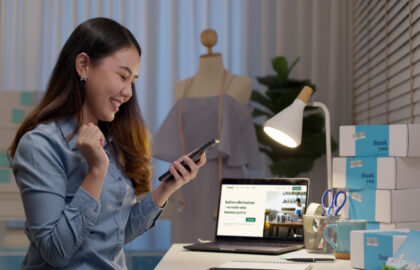Google Analytics will help you understand the behavior of your visitors to deliver better results while Google Search Console helps you check on your SEO performance/rankings and the technical structure of your site. Imagine these two working together on your store, what advantages can you get right? That’s why it is highly recommended that you connect your online store to a Google Analytics & Search Console account. Setting up these two into your Shopify account is easy and doesn’t have to take much of your time.
Integrating Google Analytics to Shopify
Before you can gather data and insights about your e-commerce store, You must need to have a Google account, sign up for analytics tracking, and choose what data you want to keep on track.
Step 1: Set Up Your Google Analytics Account
Using your email address, follow Google’s instructions in setting up your account. Once in, tap on the Admin button in the lower left-hand corner. Then, Tap on “Property Settings”.
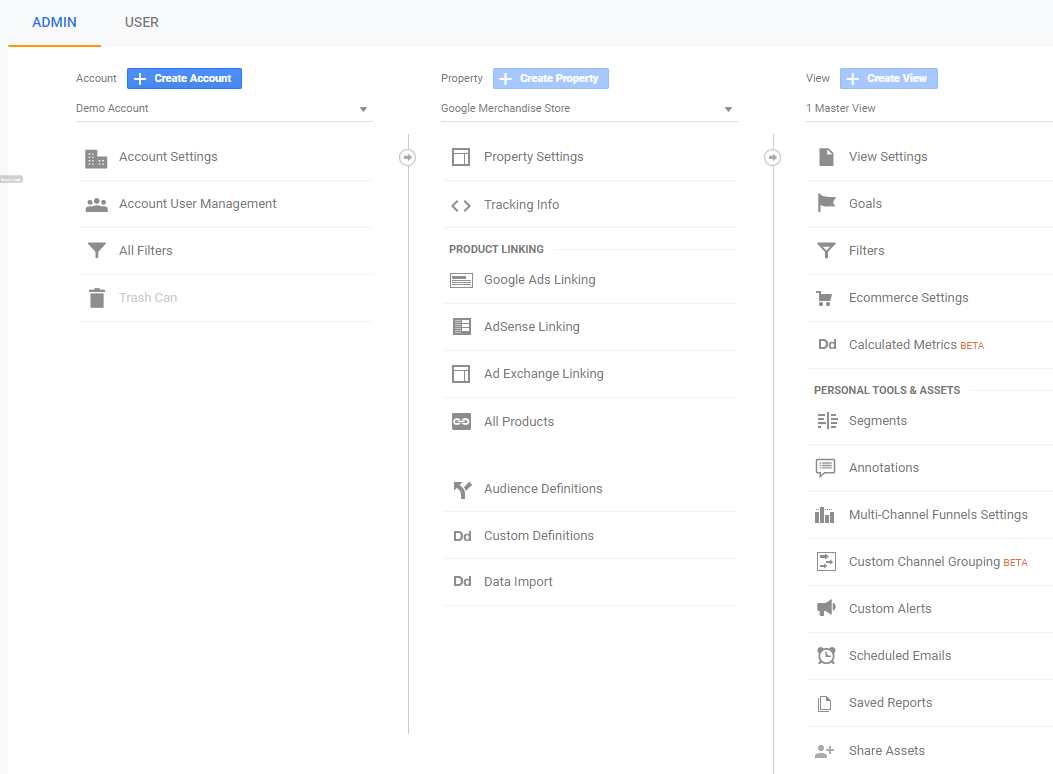
The UA code is a unique tracking id that you’ll need before connecting Shopify to your account.
Step 2: Install Google Analytics on Shopify
Option 1: Install Google Analytics Via Preferences
- Go to your Shopify admin
- Tap on “Online Store”
- Choose on “Preferences”
- In the second box, key in your Google Analytics UA code
- Tick the box marked “Use Enhanced E-commerce”

Photo Credits: Grow With Studio - Tap the “Save” button
- Confirm that everything’s good by looking back at your Analytics account. Proceed to the Tracking Info then click on the Tracking Code.
- Tap Send Test Traffic and you’re all good.
Option 2: Install Google Analytics via Theme Code
- Go to your online store
- Select “Themes”
- At the top, there’s a menu called “Actions.” You must click and select “Edit Code.”
- Click on the file called “theme.liquid”.

Photo Credits: Grow With Studio - Go back to Google Analytics, tap “Tracking Info” on the Admin panel, and then click “tracking code” then copy the Global Site Tag
- Head back to the Shopify liquid code and paste the Global Site Tag.
- Click “Save” and run a traffic test in Google Analytics.

Photo Credits: Grow With Studio
Verify Google Search Console on Shopify Store
All Shopify stores automatically generate a sitemap.xml file that contains several links to all your products, product images, pages, collections, and blog articles. This file is used by search engines like Google to lead your site so that your store’s pages appear in search results.
- You need to sign up for Google Search Console account using your Google account. Click on the button Add a New Property.
-

Photo Credits: Grow With Studio - Enter your website’s URL and “Continue.”
- You can choose the method Verify by HTML tag to keep things easy.
- It will generate a code, copy it by right-click on it then copy.
- Log into your Shopify store again. Go to Themes then click on Actions and select the option “Edit code”.
- Head on to your theme.liquid file. Just under the “<head>” tag paste your copied Google Search Console code.
- Paste your HTML tag.

Photo Credits: Grow With Studio - Click on the Save button and head back to Google Search Console and select on Verify.
The process of crawling and leading your site can take some time, and Google doesn’t guarantee how long it will take. You must wait until it was successfully verified. Make sure your store is accessible for the crawler to work and it doesn’t have a password active.
Need help setting up Google Analytics and Search Console on Shopify? Contact us to get started.
About D38 Ecommerce Agency
D38 is a South East Asia-focused e-commerce agency that provides end-to-end e-commerce solutions to grow your business in the digital space and generate ongoing monthly revenue. Our e-commerce solutions range from website development, store management, logistics, CRM, customer loyalty programs, automated email marketing, SEO, marketing tools, product press-release (PR) to reputation management – helping international companies simplify e-commerce management across ASEAN Economic Community (AEC).
Our team consists of certified Shopify eCommerce experts, designers, developers, content creators, and strategists working together to support and provide a seamless online shopping experience for our clients’ eCommerce websites.
We also have a market-specific digital channels team focusing on providing support for LINE Thailand and Japan, Naver for Korea, and ZhaoVN for global Chinese readers for social news and updates.
#Shopify #GoogleAnalytics #GoogleSearchConsole #Ecommerce #Ecommercemarketing #D38
D38 is a member of Digital 38 Group.