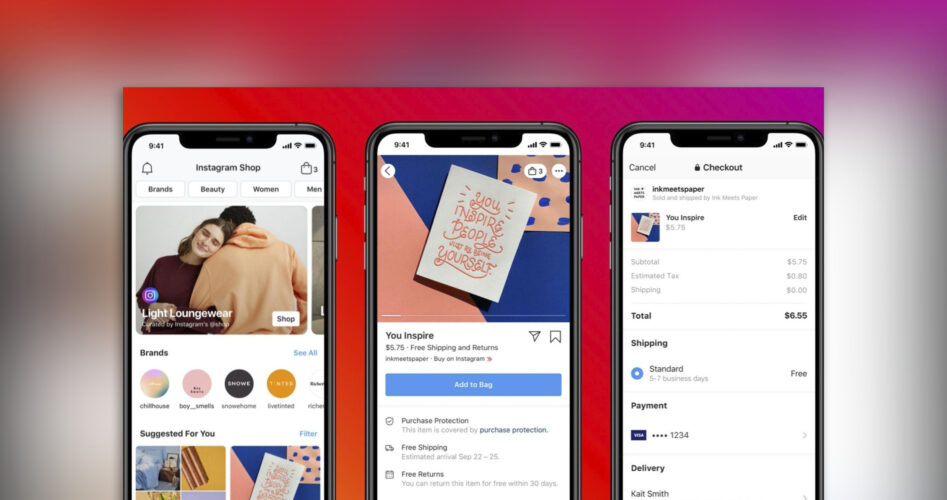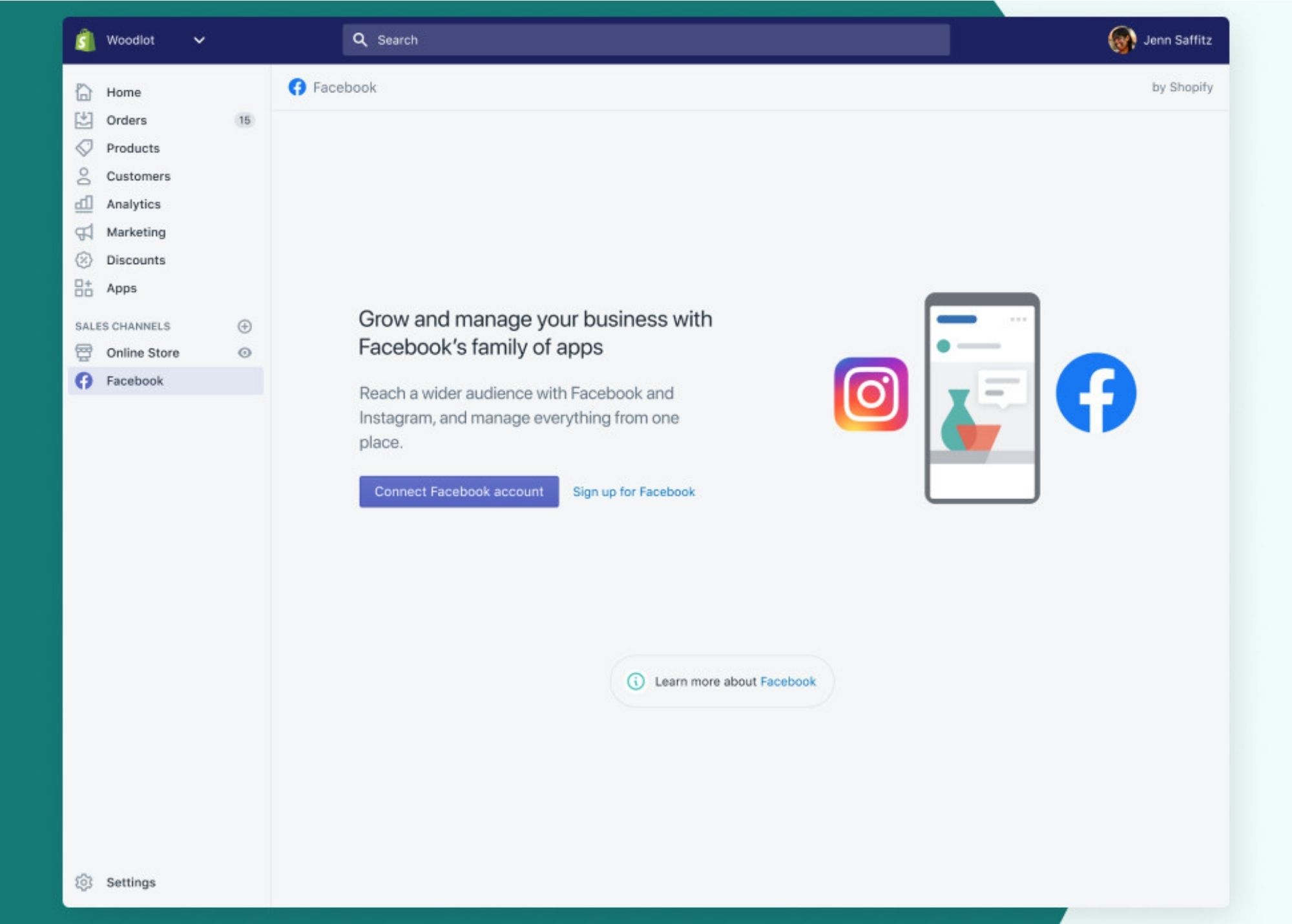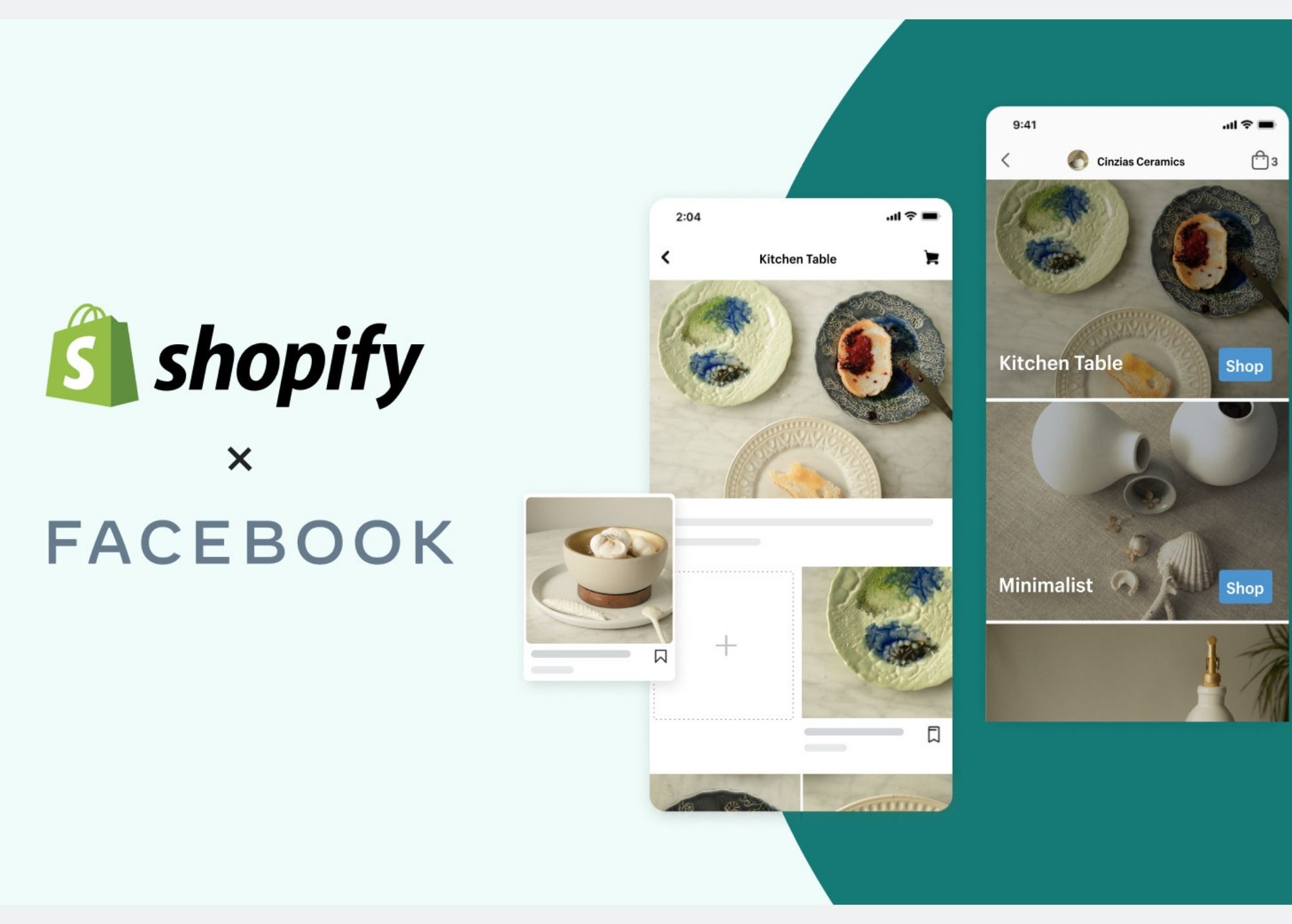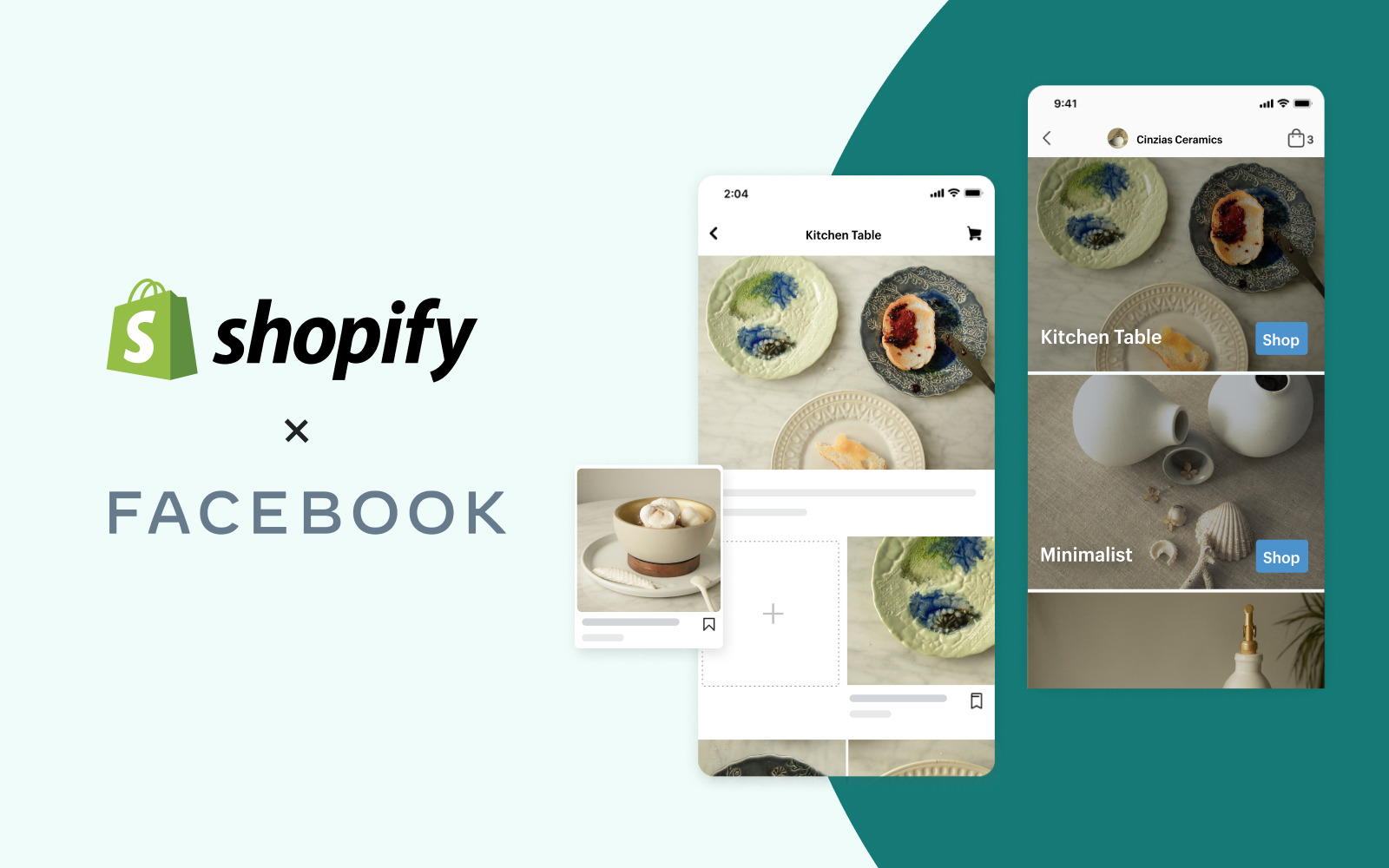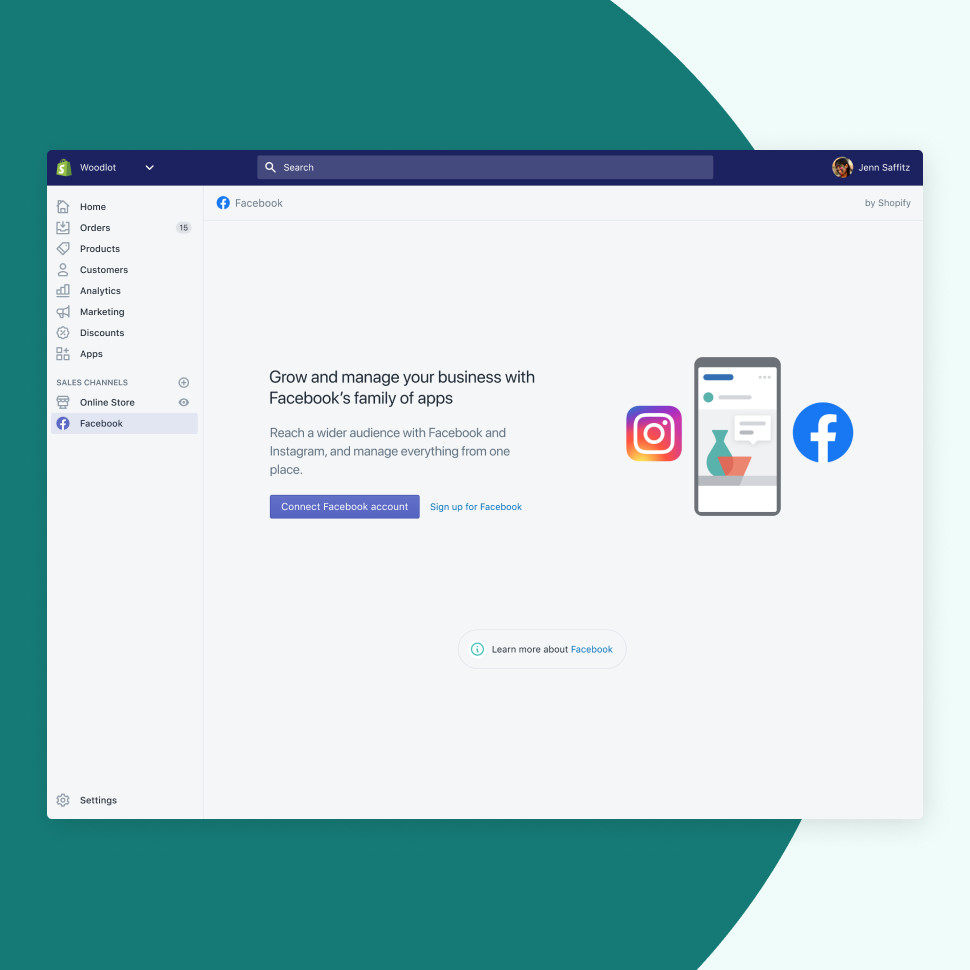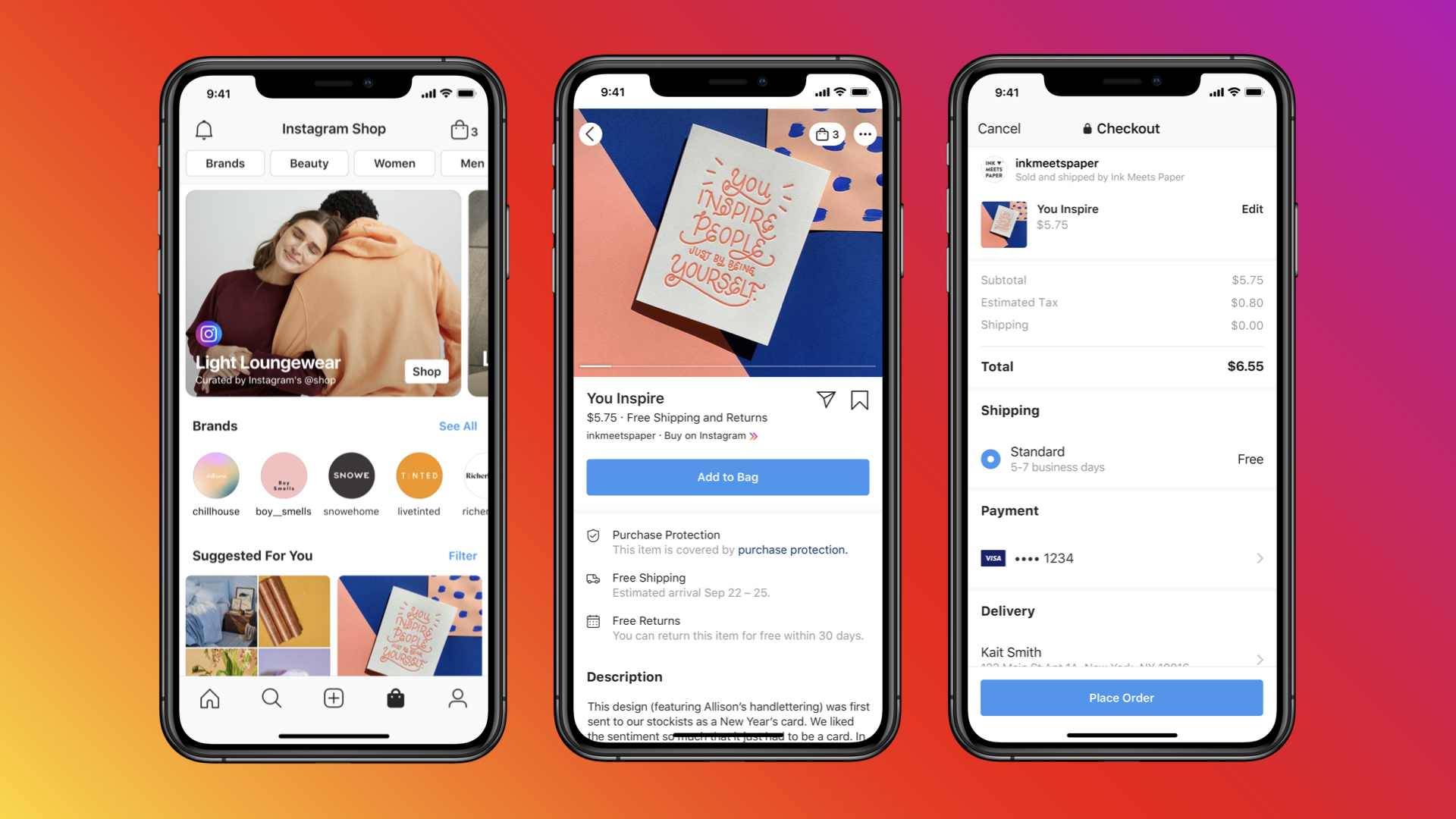Merchants can utilize the Commerce Manager to manage a catalog that contains all the products sellers want to promote on platforms like Facebook and Instagram. Merchants can also set up a shop, that can unlock extra Commerce Manager tools for retailing physical products.
Access Commerce Manager in order to view the shops and catalogs you have or produced. Tap to mark a catalog as your favorite for it to appear at the top of the list and see it right away.
Commerce Manager Tools
Overview: See a summary of your catalog, together with issues to fix and suggested arrangements. Sellers can also see a summary of their sales activities.

Catalog:
- Items: Get a look at the items in your catalog.
- Sets: Create and manage sets of items in your catalog. Conduct sets to run ads or to highlight as collections in your shop.
- Issues: Get updated on any issues with your catalog and learn how you can fix them.
- Events: Manage your catalog’s connections to events data sources, for example, the Facebook pixels or app SDKs. Make sure to connect a pixel or app SDK to your catalog to run your dynamic ads.
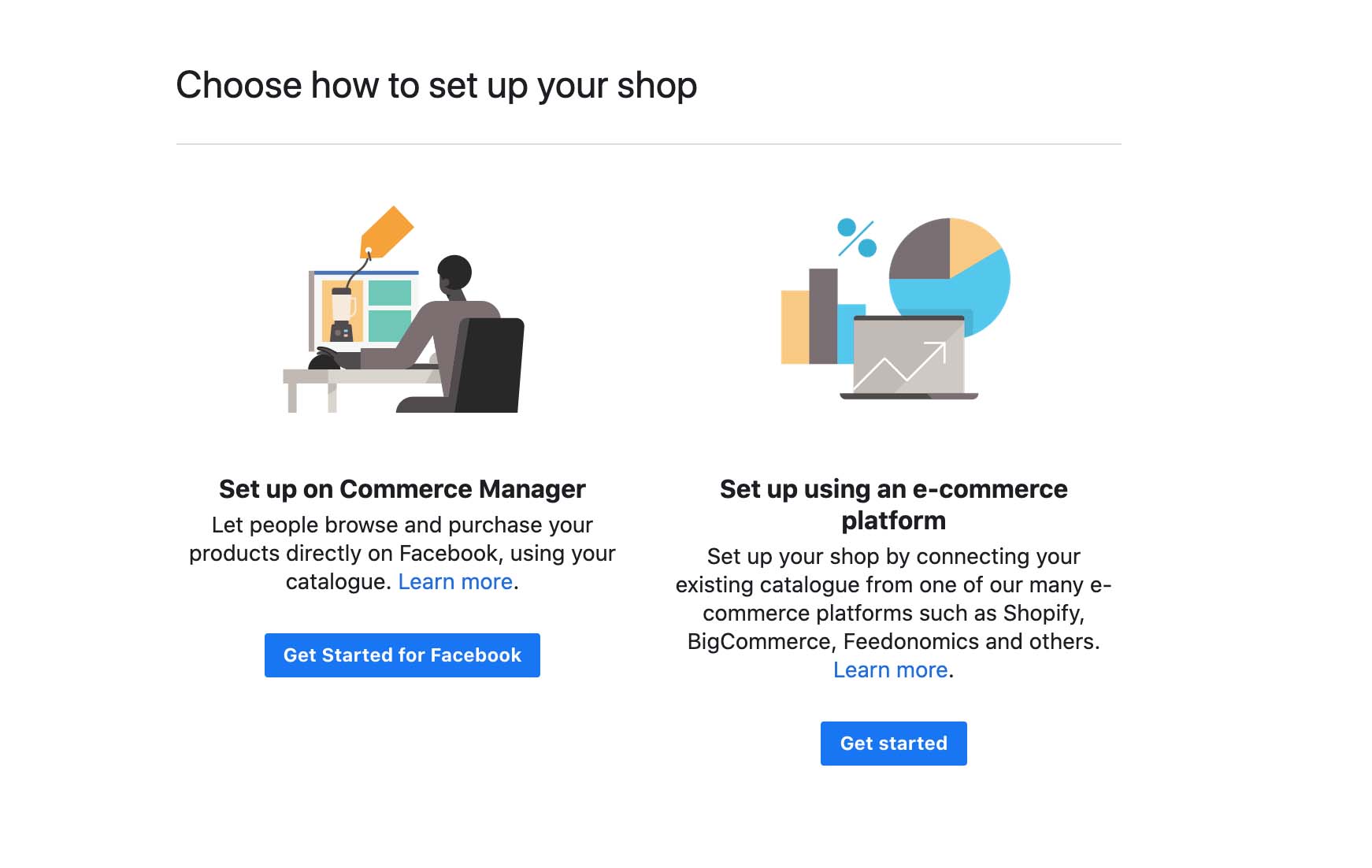
- Shops: Customise your Facebook Shops the way you like it, it’s a platform where merchants will be able to sell products on both Instagram and Facebook.
- Ads: Discover different ways on how to advertise items on their catalog and follow directions on how to set them up.
- Insights: The insights tab is only available if you have a shop. You will be able to see and get performance insights regarding the sales, items and etc.
- Settings: Manage the settings for your catalog. If you happen to have a shop, you can also modify certain commerce settings.

Need help setting up your Commerce Manager? Contact us to get started and our experts will help you.
About D38 Ecommerce Agency
D38 is a South East Asia-focused e-commerce agency that provides end-to-end e-commerce solutions to grow your business in the digital space and generate ongoing monthly revenue. Our e-commerce solutions range from website development, store management, logistics, CRM, customer loyalty programs, automated email marketing, SEO, marketing tools, product press-release (PR) to reputation management – helping international companies simplify e-commerce management across ASEAN Economic Community (AEC).
Our team consists of certified Shopify eCommerce experts, designers, developers, content creators, and strategists working together to support and provide a seamless online shopping experience for our clients’ eCommerce websites.
We also have a market-specific digital channels team focusing on providing support for LINE Thailand and Japan, Naver for Korea, and ZhaoVN for global Chinese readers for social news and updates.
#Ecommerce #FacebookShop #InstagramShop #CommerceManager #D38
D38 is a member of Digital 38 Group.


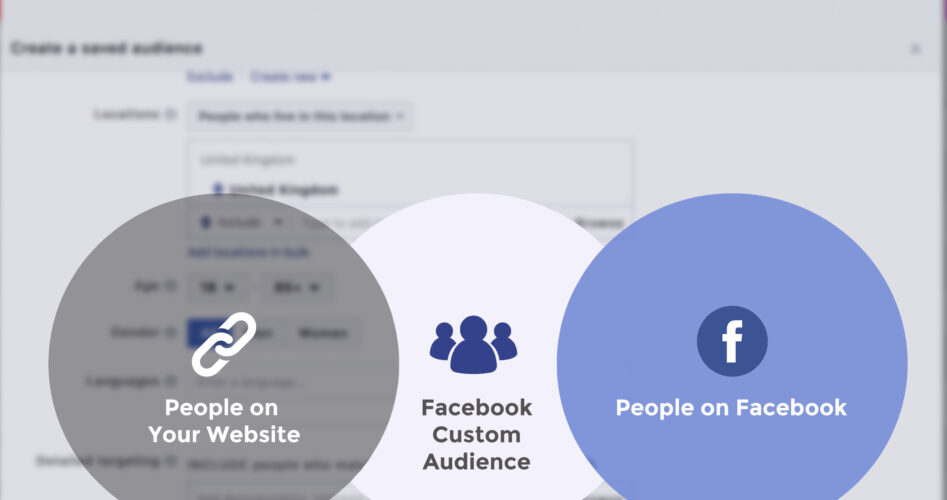
 With this, you can create to help build your reach. Create a Custom Audience of people who’ve recently visited your website, then use that audience to run ads that will surely encourage them to follow you on Facebook.
With this, you can create to help build your reach. Create a Custom Audience of people who’ve recently visited your website, then use that audience to run ads that will surely encourage them to follow you on Facebook.